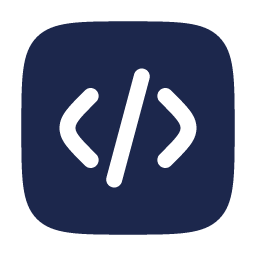June 11, 2022
Automatically convert a website to dark mode
-
 Blas Fernández
Blas Fernández

A few days ago I had the need to apply the dark mode to a website and I didn't want to spend a lot of time in the conversion process, so I started looking for a utility to facilitate the process, luckily I found Darkreader an open source browser plugin that automatically applies dark mode.
Inquiring into the functionalities it offers, I found that it can be applied to a website using it as a javascript library, directly from a CDN or installed from NPM.
Today I bring a guide on how to apply it using its CDN version.
Dependencies
Converting to dark mode
Add the dependency in the head of the HTML
<script src="https://cdn.jsdelivr.net/npm/darkreader@4.9.46/darkreader.min.js"></script>
Create the toggle button to apply dark mode
<input type="checkbox" id="dark-switch">
For the mode change to be persistent, it is necessary to store the user's preference in the browser's Local Storage.
Get user preference from Local Storage.
const getCurrentMode = function () {
let mode = localStorage.getItem("mode");
if (!mode) {
mode = "light";
}
return mode;
};
Function to change the mode according to the preference stored in the browser.
const changeMode = function (toggler) {
let mode = getCurrentMode();
if (toggler) {
toggler.checked = mode === "dark";
}
if (mode === "dark") {
DarkReader.setFetchMethod(window.fetch);
DarkReader.enable({
brightness: 100,
contrast: 90,
sepia: 10,
});
} else {
DarkReader.disable();
}
};
The following function allows the toggler to be configured to apply the user's preference based on change events.
const configure = function () {
const darkSwitch = document.getElementById("dark-switch");
if (darkSwitch) {
darkSwitch.addEventListener("change", function (e) {
if (darkSwitch.checked) {
localStorage.setItem("mode", "dark");
} else {
localStorage.setItem("mode", "light");
}
changeMode(darkSwitch);
});
}
changeMode(darkSwitch);
};
The following block of code allows the change to be applied safely without the user feeling the screen flicker when the library is making the change.
function ready(fn) {
if (document.readyState !== "loading") {
fn();
} else {
document.addEventListener("DOMContentLoaded", fn);
}
}
ready(function () {
configure();
});
changeMode();
Create a dark_mode.js file to include all the code explained above:
(function () {
const getCurrentMode = function () {
let mode = localStorage.getItem("mode");
if (!mode) {
mode = "light";
}
return mode;
};
const changeMode = function (toggler) {
let mode = getCurrentMode();
if (toggler) {
toggler.checked = mode === "dark";
}
if (mode === "dark") {
DarkReader.setFetchMethod(window.fetch);
DarkReader.enable({
brightness: 100,
contrast: 90,
sepia: 10,
});
} else {
DarkReader.disable();
}
};
const configure = function () {
const darkSwitch = document.getElementById("dark-switch");
if (darkSwitch) {
darkSwitch.addEventListener("change", function (e) {
if (darkSwitch.checked) {
localStorage.setItem("mode", "dark");
} else {
localStorage.setItem("mode", "light");
}
changeMode(darkSwitch);
});
}
changeMode(darkSwitch);
};
function ready(fn) {
if (document.readyState !== "loading") {
fn();
} else {
document.addEventListener("DOMContentLoaded", fn);
}
}
ready(function () {
configure();
});
changeMode();
})();
Finally add the dark_mode.js in the HTML head block.
<script type="text/javascript" src="./dark_mode.js"></script>
Demo
You can see the code in action by accessing the following link https://blasferna.github.io/auto-dark-mode/
Source
The demo page source code is available on Github with more details on how to apply it to a web site.