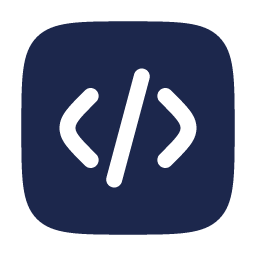December 2, 2023
Building a Docker Image for a Django Application on Raspberry Pi
-
 Blas Fernández
Blas Fernández
A few days ago, I decided to install my personal setlists creation application, available on GitHub, on my Raspberry Pi 4. While aware that I might face issues due to the difference in architecture for which the Docker image was built, I decided to take on this challenge to learn and understand the necessary steps to make it work.
Initial Exploration
The first thing I did was create my docker-compose.yml file to easily rebuild the containers later:
version: "3"
services:
postgres:
image: postgres:14.5
ports:
- 5432:5432
container_name: database
environment:
POSTGRES_USER: postgres
POSTGRES_PASSWORD: secret
POSTGRES_DB: postgres
restart: unless-stopped
songlib:
image: ghcr.io/blasferna/songlib:v0.1
container_name: songlib
environment:
- DEBUG=off
- SECRET_KEY=secret
- DB_NAME=songlib
- DB_USER=postgres
- DB_PASS=secret
- DB_HOST=database
- DB_PORT=5432
ports:
- 8080:80
depends_on:
- postgres
restart: unless-stopped
The application requires a PostgreSQL database, so I also defined the postgres service. The database worked correctly, but the songlib service threw the following error:
exec /usr/bin/sh: exec format error
A quick search suggested that this error was due to the Docker image not being built for the linux/arm64 architecture used by the Raspberry Pi 4.
Docker Official Documentation
I decided to turn to the official Docker documentation, trusting that it would provide the correct steps to make a Docker image work on linux/arm64 architectures.
In the official documentation, I found several strategies and opted for Cross-compilation, which is essentially compiling for multiple platforms simultaneously. This process generates binaries compatible with various architectures, including linux/arm64.
In the official documentation, I found the following snippet from a Dockerfile:
# syntax=docker/dockerfile:1
FROM --platform=$BUILDPLATFORM golang:alpine AS build
ARG TARGETPLATFORM
ARG BUILDPLATFORM
RUN echo "I am running on $BUILDPLATFORM, building for $TARGETPLATFORM" > /log
I used the relevant part of the example:
FROM --platform=$BUILDPLATFORM golang:alpine AS build
ARG TARGETPLATFORM
ARG BUILDPLATFORM
Using this portion of the example requires using buildx to create images from now on. Since I use GitHub Actions to build the image, I had to adapt it to use buildx. Locally, on my development machine, everything worked as expected.
The time came to release the project image with the modifications, and I was surprised when I tried to run the image on the Raspberry Pi: exec /usr/bin/sh: exec format error.
I spent a couple of hours on the process and thought that using the official documentation would leave no room for error. I wondered, how is it possible that it works on my machine but not on the Raspberry Pi? Oh, right, my working environment runs on the linux/amd64 architecture!
The Solution
After several hours of debugging and extensive testing, I realized that the Dockerfile might contain an error. With confidence, I copied and pasted the necessary part from the official documentation. Could I have missed something in my excitement to find a solution?
The key lies in the following line:
FROM --platform=$BUILDPLATFORM golang:alpine AS build
There is no way to perform Cross-compilation when importing the image for the architecture in which it is being built. That is, the base image will always be extended for linux/amd64 in this case. The correct approach in my case, following the example of golang:alpine, would be:
FROM --platform=$TARGETPLATFORM golang:alpine AS build
Successful Implementation
Below, I detail the steps to build an image of a Django application that can run on Raspberry Pi 4. You can check the project that builds images for both linux/amd64 and linux/arm64 at this link.
(Note that this is not a step-by-step guide, so I have omitted some details and obvious requirements, such as Docker installation, Django project creation, explanation of what a Dockerfile is, a docker-compose, GitHub Actions, etc.)
Dockerfile:
FROM --platform=$TARGETPLATFORM python:3.8.16-bullseye
ARG TARGETPLATFORM
ARG BUILDPLATFORM
RUN echo "I am running on $BUILDPLATFORM, building for $TARGETPLATFORM"
ENV PYTHONDONTWRITEBYTECODE 1
ENV PYTHONUNBUFFERED 1
RUN mkdir -p /code
WORKDIR /code
COPY requirements.txt /tmp/requirements.txt
RUN set -ex && \
pip install --upgrade pip && \
pip install -r /tmp/requirements.txt && \
rm -rf /root/.cache/
COPY . /code
EXPOSE 80
RUN python manage.py collectstatic --no-input
CMD ["sh", "./runserver.sh"]
runserver.sh is not mandatory, but it's a way to automate some steps when starting the application:
python manage.py migrate
python manage.py createadminuser
gunicorn --bind :80 --workers 2 songlib.wsgi
publish.yml: This is the GitHub Action workflow that runs after creating a release. It builds and publishes the image to the GitHub registry.
name: Publish a Docker image
on:
release:
types: [published]
env:
REGISTRY: ghcr.io
IMAGE_NAME: ${{ github.repository }}
jobs:
build-and-push-image:
runs-on: ubuntu-latest
permissions:
contents: read
packages: write
steps:
- name: Checkout repository
uses: actions/checkout@v2
- name: Set up QEMU
uses: docker/setup-qemu-action@v3
- name: Set up Docker Buildx
uses: docker/setup-buildx-action@v3
- name: Log in to the Container registry
uses: docker/login-action@v3
with:
registry: ${{ env.REGISTRY }}
username: ${{ github.actor }}
password: ${{ secrets.GITHUB_TOKEN }}
- name: Extract metadata (tags, labels) for Docker
id: meta
uses: docker/metadata-action@v3
with:
images: ${{ env.REGISTRY }}/${{ env.IMAGE_NAME }}
- name: Build and push Docker image
uses: docker/build-push-action@v5
with:
context: .
platforms: linux/amd64,linux/arm64
push: true
tags: ${{ steps.meta.outputs.tags }}
labels: ${{ steps.meta.outputs.labels }}
docker-compose.yml: Finally, the definition that allows launching the image on both a Raspberry Pi and any distribution using linux/amd64. Essentially, it is the same file presented at the beginning.
version: "3"
services:
postgres:
image: postgres:14.5
ports:
- 5432:5432
container_name: database
environment:
POSTGRES_USER: postgres
POSTGRES_PASSWORD: secret
POSTGRES_DB: postgres
restart: unless-stopped
songlib:
image: ghcr.io/blasferna/songlib:v0.3
container_name: songlib
environment:
- DEBUG=off
- SECRET_KEY=secret
- DB_NAME=songlib
- DB_USER=postgres
- DB_PASS=secret
- DB_HOST=database
- DB_PORT=5432
ports:
- 8080:80
depends_on:
- postgres
restart: unless-stopped