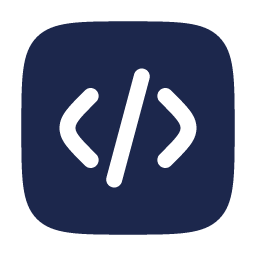September 14, 2024
Visualizing Download Progress with tqdm in Python
-
 Blas Fernández
Blas Fernández
Introduction
In the world of programming, especially when working with file downloads, it's crucial to provide users with a clear indication of the operation's progress. This not only improves the user experience but also helps avoid uncertainty about whether the program is functioning correctly. This is where the Python tqdm library comes into play.
The tqdm library is a powerful and flexible tool that allows for easy and efficient display of progress bars in the command line. In this tutorial, we'll learn how to use tqdm to visualize the progress of file downloads, providing a more informative and pleasant experience for users of our programs.
Installation
Before we begin, we need to install the necessary libraries. We'll use tqdm for the progress bar and requests to make HTTP requests. You can install them using pip:
pip install tqdm requests
Implementing the Download Function
Now, let's create a download function that downloads a file from a given URL and displays a progress bar using tqdm. Here's the complete code:
# tqdm_download.py
import requests
from tqdm import tqdm
def download(url, dest_path):
response = requests.get(url, stream=True, allow_redirects=True)
total_size = int(response.headers.get('content-length', 0))
with open(dest_path, 'wb') as file, tqdm(
desc=dest_path,
total=total_size,
unit='B',
unit_scale=True,
unit_divisor=1024,
) as bar:
for data in response.iter_content(chunk_size=1024):
size = file.write(data)
bar.update(size)
Detailed Explanation
Let's break down the download function to understand how it works:
Importing libraries:
import requests
from tqdm import tqdm
We import requests to make the HTTP request and tqdm for the progress bar.
Function definition:
def download(url, dest_path):
The function takes two arguments: url (the URL of the file to download) and dest_path (the path where the file will be saved).
Making the HTTP request:
response = requests.get(url, stream=True, allow_redirects=True)
We use requests.get() with stream=True to get the content in chunks and allow_redirects=True to follow redirects if any.
Getting the total file size:
total_size = int(response.headers.get('content-length', 0))
We extract the total file size from the 'content-length' header of the HTTP response.
Opening the destination file and setting up tqdm:
with open(dest_path, 'wb') as file, tqdm(
desc=dest_path,
total=total_size,
unit='B',
unit_scale=True,
unit_divisor=1024,
) as bar:
We open the destination file in binary write mode and configure tqdm with various parameters to customize the progress bar.
Downloading and writing the file:
for data in response.iter_content(chunk_size=1024):
size = file.write(data)
bar.update(size)
We iterate over the response content in 1024-byte chunks, write each chunk to the file, and update the progress bar.
Using the Function
To use this function, simply call it with the URL of the file you want to download and the destination path:
download('https://example.com/file.zip', 'file.zip')
This will download the file.zip file and display a progress bar in the command line:
file.zip: 38%|███ | 9.21M/23.9M [00:02<00:02, 5.25MB/s]
Error Handling
It's important to handle possible errors during the download. Here's an improved version of the function that includes basic error handling:
import requests
from tqdm import tqdm
from requests.exceptions import RequestException
def download(url, dest_path):
try:
response = requests.get(url, stream=True, allow_redirects=True)
response.raise_for_status() # Raises an exception for HTTP error status codes
total_size = int(response.headers.get('content-length', 0))
with open(dest_path, 'wb') as file, tqdm(
desc=dest_path,
total=total_size,
unit='B',
unit_scale=True,
unit_divisor=1024,
) as bar:
for data in response.iter_content(chunk_size=1024):
size = file.write(data)
bar.update(size)
except RequestException as e:
print(f"Error during download: {e}")
except IOError as e:
print(f"Error writing file: {e}")
Additional Examples
Downloading Multiple Files
To download multiple files in parallel and show the progress of each, you can use concurrent.futures along with tqdm:
import concurrent.futures
from tqdm import tqdm
def download_multiple(urls, dest_paths):
with concurrent.futures.ThreadPoolExecutor(max_workers=5) as executor:
futures = [executor.submit(download, url, path) for url, path in zip(urls, dest_paths)]
for future in tqdm(concurrent.futures.as_completed(futures), total=len(futures), desc="Total Progress"):
future.result()
# Usage
urls = ['https://example.com/file1.zip', 'https://example.com/file2.zip']
paths = ['file1.zip', 'file2.zip']
download_multiple(urls, paths)
Alternatives
Although tqdm is an excellent option for showing progress, there are other alternatives:
- progress: A library similar to
tqdmwith some additional features. - alive-progress: Offers animated and customizable progress bars.
- rich: A library for creating rich command-line interfaces, which includes progress bars.
Performance
The use of tqdm has a minimal impact on download performance. The overhead introduced by updating the progress bar is tiny compared to the file download time. However, for very small files or very fast connections, you might notice a slight decrease in speed.
Conclusion
The tqdm library provides a simple and effective way to display download progress in Python. By incorporating progress bars into your download scripts, you can significantly improve the user experience and provide valuable information about the status of long-running operations.
I encourage you to experiment with tqdm in your own CLI projects. Try different configurations, customize the appearance of progress bars, and explore how you can integrate them into more complex applications.
Additional Resources
- Official tqdm documentation
- Requests documentation
- Python tutorial on file handling
- Python guide on concurrency